1. What does my mail.co.uk mailbox contain?
In your free mail.co.uk FreeMail mailbox you will find an address book, calendar and the mail.co.uk online storage in addition to the e-mail area. You have 2 GB of storage space for e-mails and files. You can send attachments up to a size of 60 MB.
You can access your mailbox in different ways: Gladly by logging in via the mail.co.uk homepage at https://mail.co.uk or via mail programme, such as Outlook, Thunderbird or AppleMail. For mobile use on a smartphone or tablet, we recommend the mail.co.uk Mail App for iOS or Android.
If you need more storage space or would like to use additional functions and have an ad-free interface, we recommend our premium packages.
2. How can the storage space for my mail.co.uk mailbox be extended?
Your free mail.co.uk FreeMail mailbox provides you with 2 GB of storage space for e-mails and files.
If you need more space for your e-mails or files, we recommend that you upgrade to our Premium packages. With an upgrade, the storage space of the respective premium package is immediately available to you.
Our premium products
3. You have problems with the e-mail reception and do not receive any new e-mails?
There are a number of possible causes:
-
First check the storage space of your e-mail box. Is the storage space 100% occupied? We will send you several warning e-mails with a note about your full storage space.
Checking your e-mail storage space
After logging in via our website at https://mail.co.uk, click on "Home" in the main menu. The used and free e-mail storage space is displayed in the "Storage" widget on the start page.
Expanding your e-mail storage space
You can increase your storage space by simply upgrading to a larger e-mail package.
Our premium products -
Another cause is often a created "forwarding/rule".
Check and adjust forwarding
In your mail.co.uk e-mail box, click on "Settings" in the main menu at the top right. In the settings mode you will find the item "Messages" in the main menu, which you should click on. On the left-hand side you can select "Rules" and your existing rules will be displayed. If a forwarding rule exists, deactivate this rule to receive e-mails in your mail.co.uk mailbox again. -
A filter rule deleting incoming e-mails directly
Check your rules and adjust them
In your mail.co.uk e-mail box, click on "Settings" in the main menu at the top right. In the settings mode, you will find the item "Messages" in the main menu, which you should click on. On the left-hand side you can select "Rules" and your existing rules will be displayed. If a rule is displayed which deletes your e-mails immediately after they are received, deactivate this rule in order to receive e-mails in your mail.co.uk mailbox again.
4. Can the main email address be changed subsequently? For example, in the case of name changes.
In our premium packages we offer the option of setting up and using several e-mail addresses ending in @mail.co.uk. Furthermore, we offer you the option of changing the main e-mail address via the settings area.
As a user of our FreeMail package, we recommend that you open a new e-mail account and set up the previous e-mail address by forwarding it to your new e-mail address. By setting up forwarding, e-mails received at your old e-mail address will be forwarded directly to the new e-mail address with your changed name, for example.
5. How can I reset my password if I have forgotten it?
If you have forgotten your password and would like to reset it, please use our "Forgotten password page".
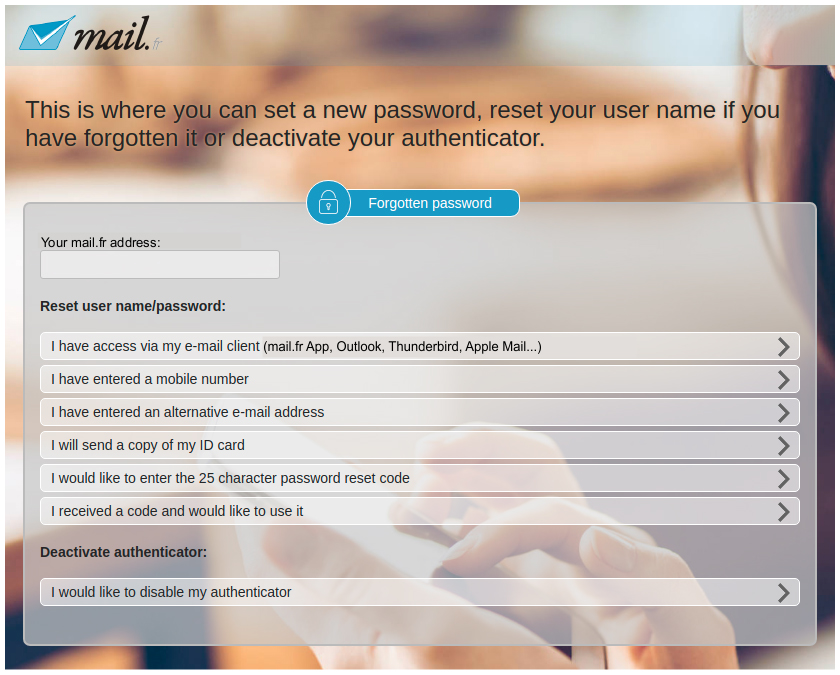
Here is the direct link to call up the "Forgotten Password Page":
https://my.mail.co.uk/passwort-vergessen/
If you need help resetting your password, you can access an illustrated guide here:
https://mail.co.uk/en/help/homepage/general/forgotten_password
Note: Only the password reset options that you find on the Forgotten Password page are offered. If none of the options can be used, a password reset is excluded for security as well as data protection reasons.
