Forgotten Password
Important note: You can only use the option, for which you have entered valid data into your mail.co.uk account. If you have created your account anonymously, or your provided details such as alternative E-mail address or mobile phone number are no longer valid, you will be not able to reset your password. The reason is that we need to verify the identity of a user, following our security and legal stipulations.
If you have forgotten the password for your mail.co.uk account, you can reset it on our forgotten password page.
-
go to https://my.mail.co.uk.
-
At the top right under the actual login fields you will find the link "Forgotten password?", Click on this link.
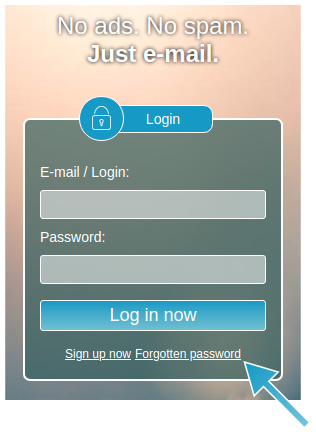
-
On the "Forgotten password" page, you have various options for resetting your password.
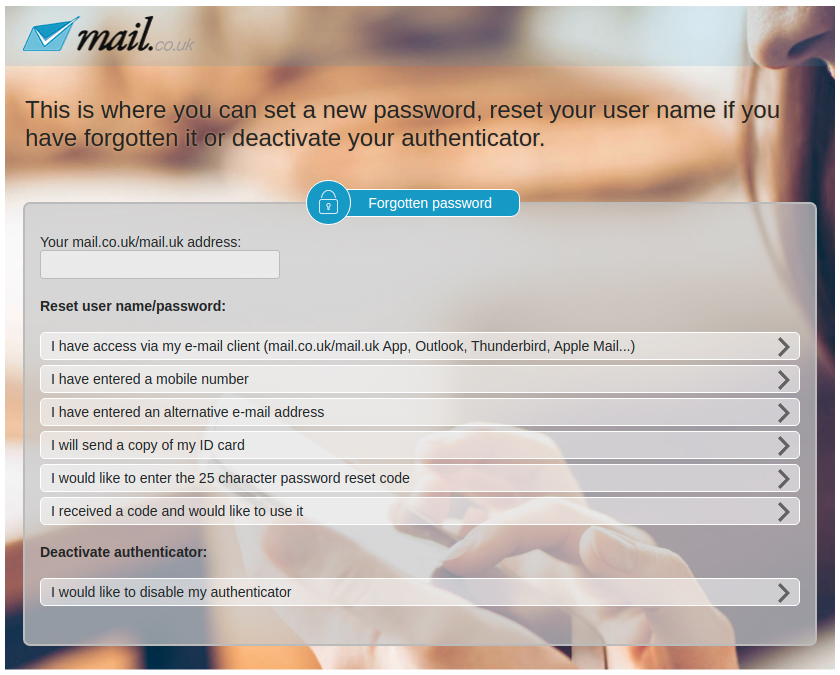
Option 1 "I still have access via my e-mail client (Outlook, Thunderbird, Apple Mail)"
If you still have access to your account through an e-mail-program, please use this option.
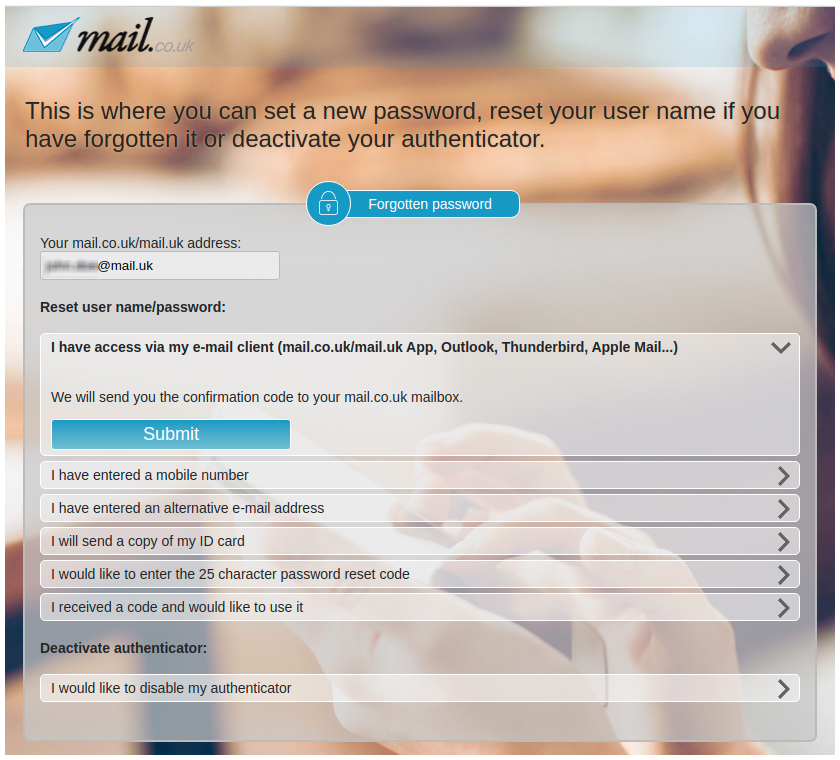
-
Enter your mail.co.uk address under "Your mail.co.uk address".
-
Within a few seconds you will receive an email with the confirmation code, please click on the link.

-
The browser opens the forgotten password page and the confirmation code is already entered. Please click "Submit".
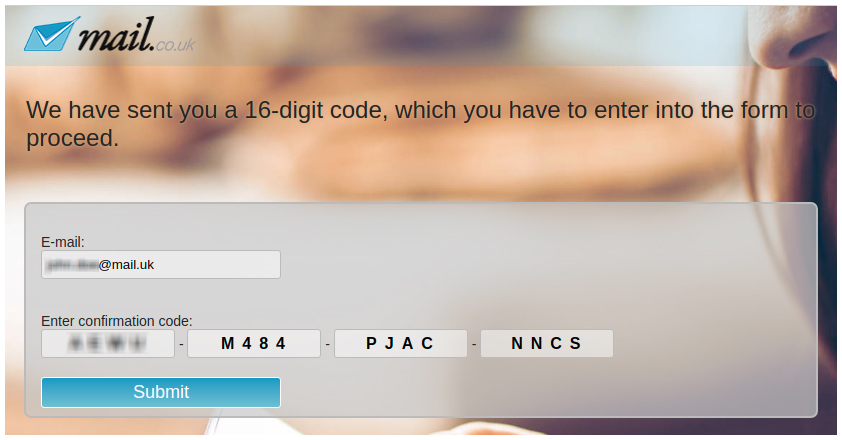
-
On the following page you can determine a new password. Enter the new password into "New password" and confirm the entry in "Repeat new password:".
-
Click on the "Submit" button.
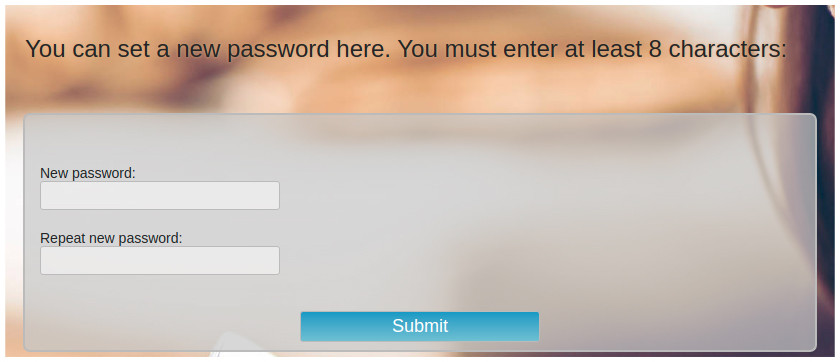
-
The new password has been set!
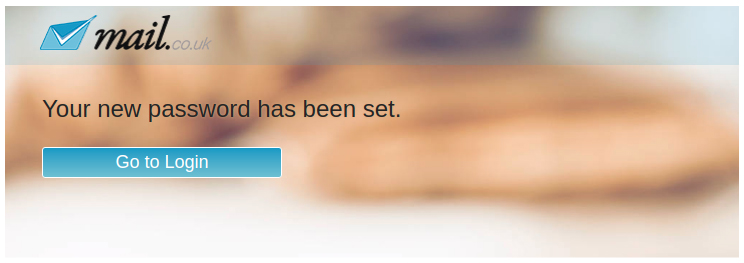
Option 2 "I have saved an alternative mobile phone number"
If you have saved a mobile phone number for your account, you can receive the confirmation code via SMS.
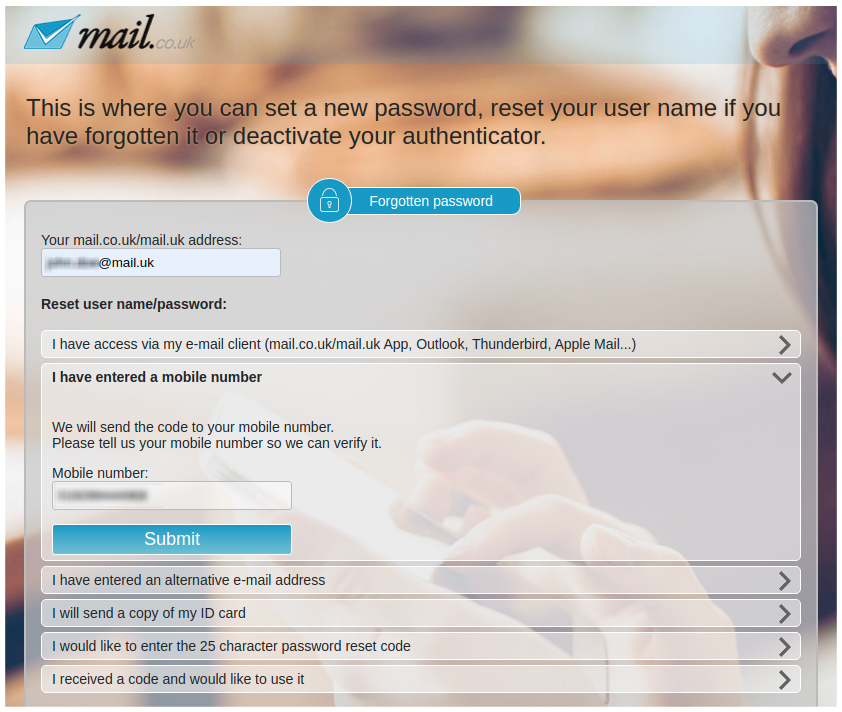
-
Enter your mail.co.uk address under "Your mail.co.uk address".
-
Enter the stored mobile phone number under "Alternative mobile number"
-
Click on the "Submit" button.
-
You will receive an SMS with your confirmation code within a few minutes.
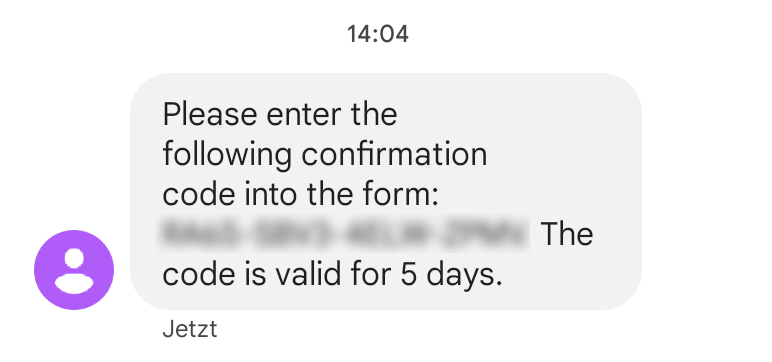
-
Enter the confirmation code from the SMS into the appropriate field, and click on "Submit".
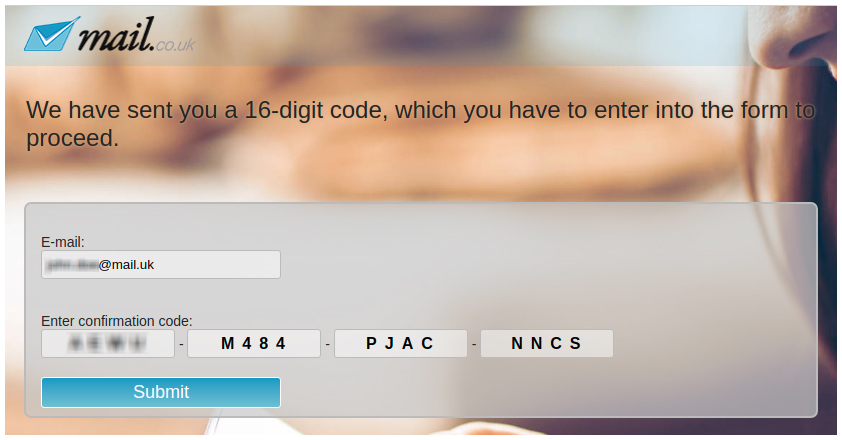
-
On the following page you can determine a new password. Enter the new password into "New password" and confirm the entry in "Repeat new password:".
-
Click on the "Submit" button.
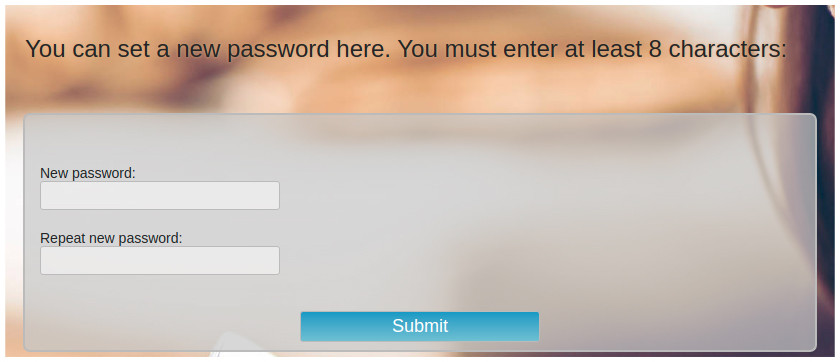
-
The new password has been set!
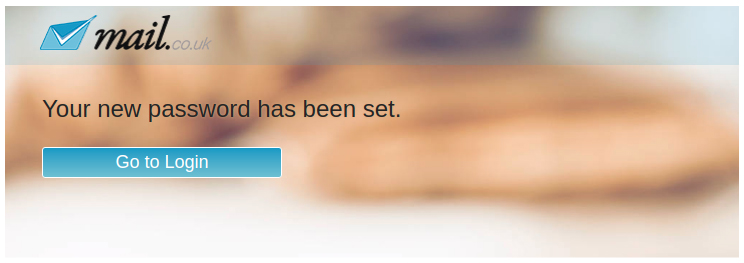
Option 3 "I have saved an alternative email address"
If you have saved an alternative e-mail address for your mail.co.uk account, you can receive the confirmation code to this address.

-
Enter your mail.co.uk address under "Your mail.co.uk address".
-
Enter the stored alternative E-mail address under "Alternative E-mail address"
-
Click on the "Submit" button.
-
You will receive an E-mail with your confirmation code within a few minutes.

-
Enter the confirmation code from the received E-mail into the appropriate field, and click on "Submit".
