Send/Receive
Displaying graphics in e-mails
E-mails often consist not only of pure text, but also of other content. For example, images or other graphic elements are embedded in e-mails, or text is displayed in colour and in different fonts.
All this is realised by means of HTML. Since HTML elements in e-mails, especially of unknown origin, can potentially also contain malicious code, the e-mail display is set by default so that HTML elements of an e-mail are not displayed.
However, you have the option of displaying all elements of an e-mail. These are then loaded directly and the respective e-mail is displayed in full. If the e-mail comes from a trustworthy sender, you have the option of having all future e-mails from this sender displayed with all elements. Of course, this can be undone in the settings mode. There you can also determine how you want your e-mails to be displayed by default.
For example, if image elements are blocked, and you have to allow them first (green arrow).
Always display HTML elements from these senders
You have the option to have e-mails displayed as plain text by default, to always display all elements of an e-mail from all senders (unsafe!), or to have HTML e-mails displayed without elements. In the latter case, you have the choice for each e-mail whether elements are to be loaded or not. In the case of trustworthy senders, you can also specify that all elements should always be displayed for their e-mails. A list of the senders you have classified as trustworthy can also be found in the settings mode under "Messages / E-mail / Send And Receive". Senders listed there can, of course, be deleted again.
Default settings when composing an e-mail
In the webmailer you can specify which font, font size and font colour should be used when composing an e-mail.
-
Log in with your access data.
-
After logging in, you are on the start page of the webmailer, from there go to the settings mode (top right).
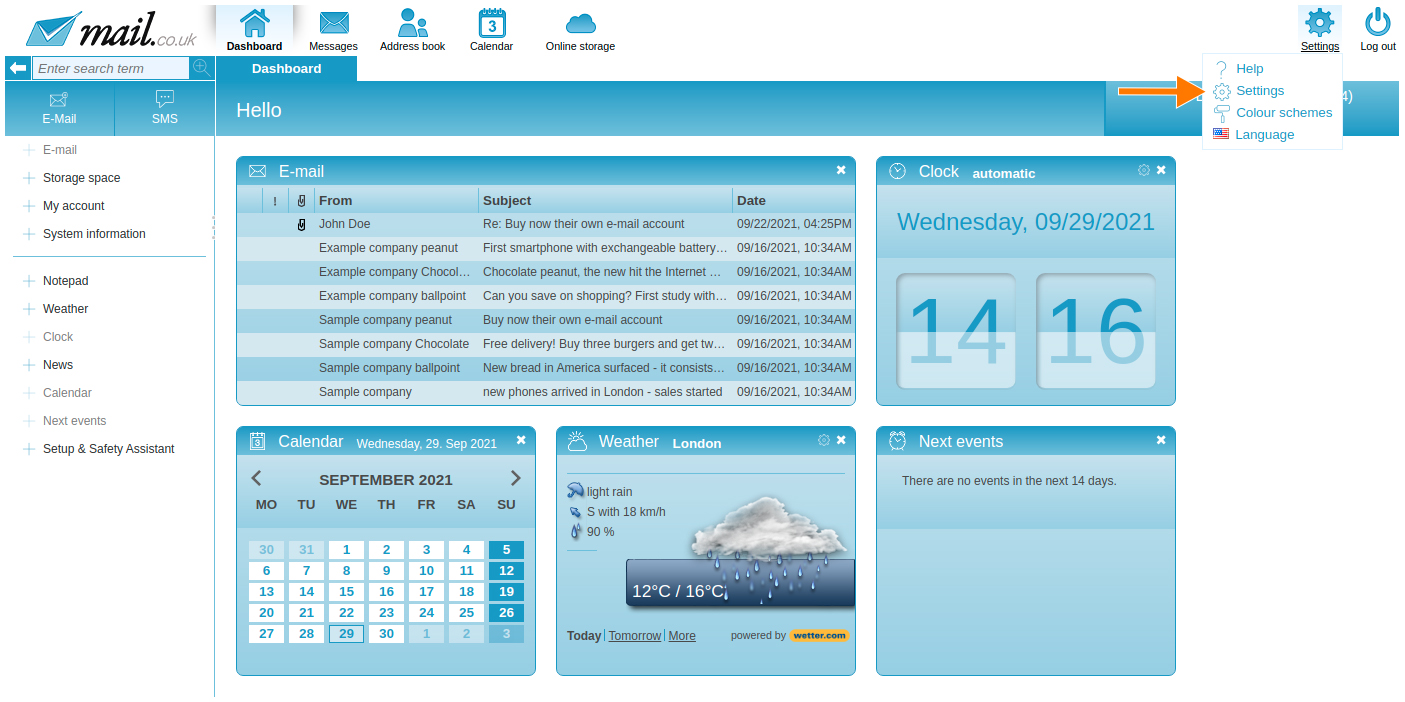
-
The navigation bar turns orange, go to the "Messages" tab.
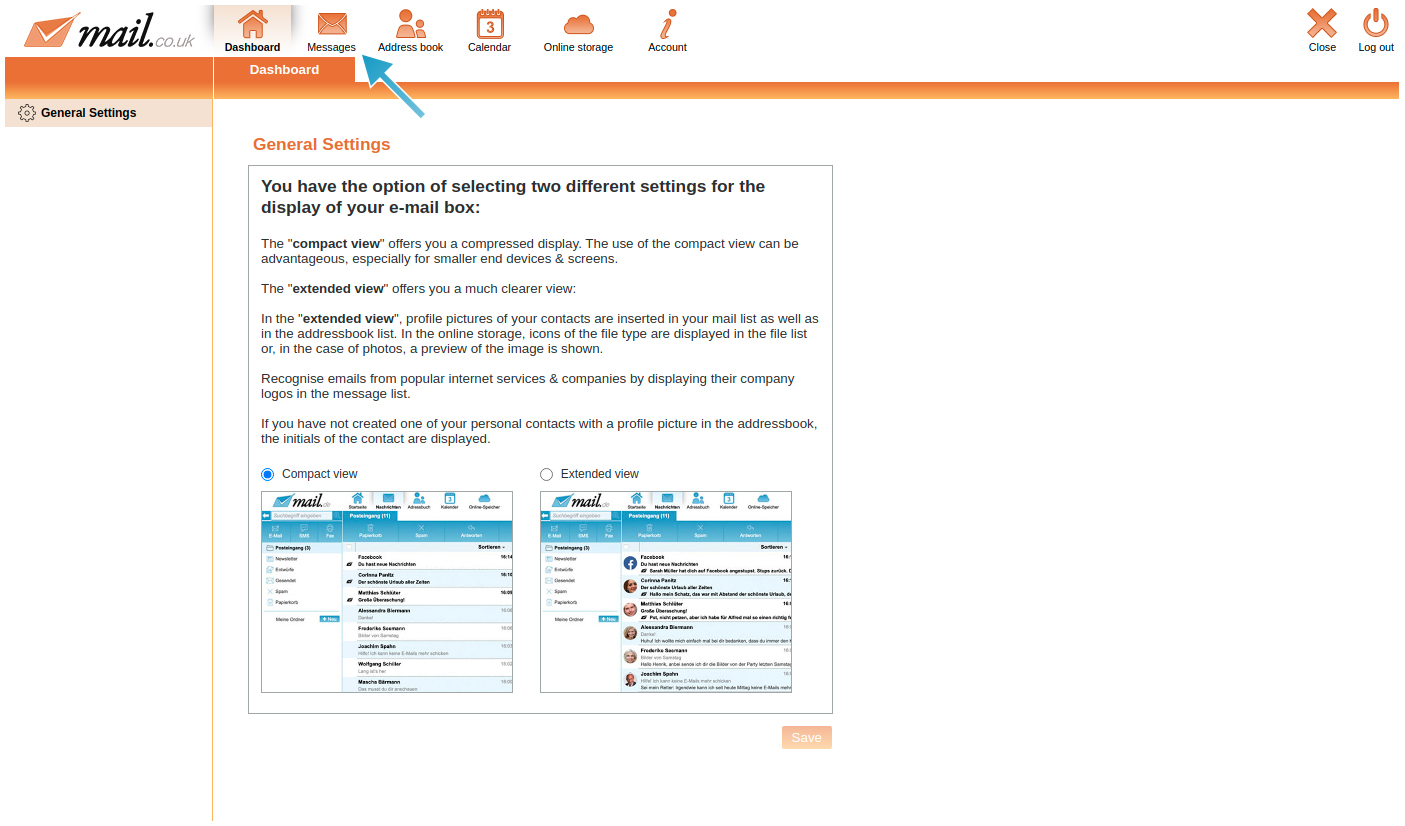
-
On the left side there are various menu items, if not preselected, go to "Send / Receive".
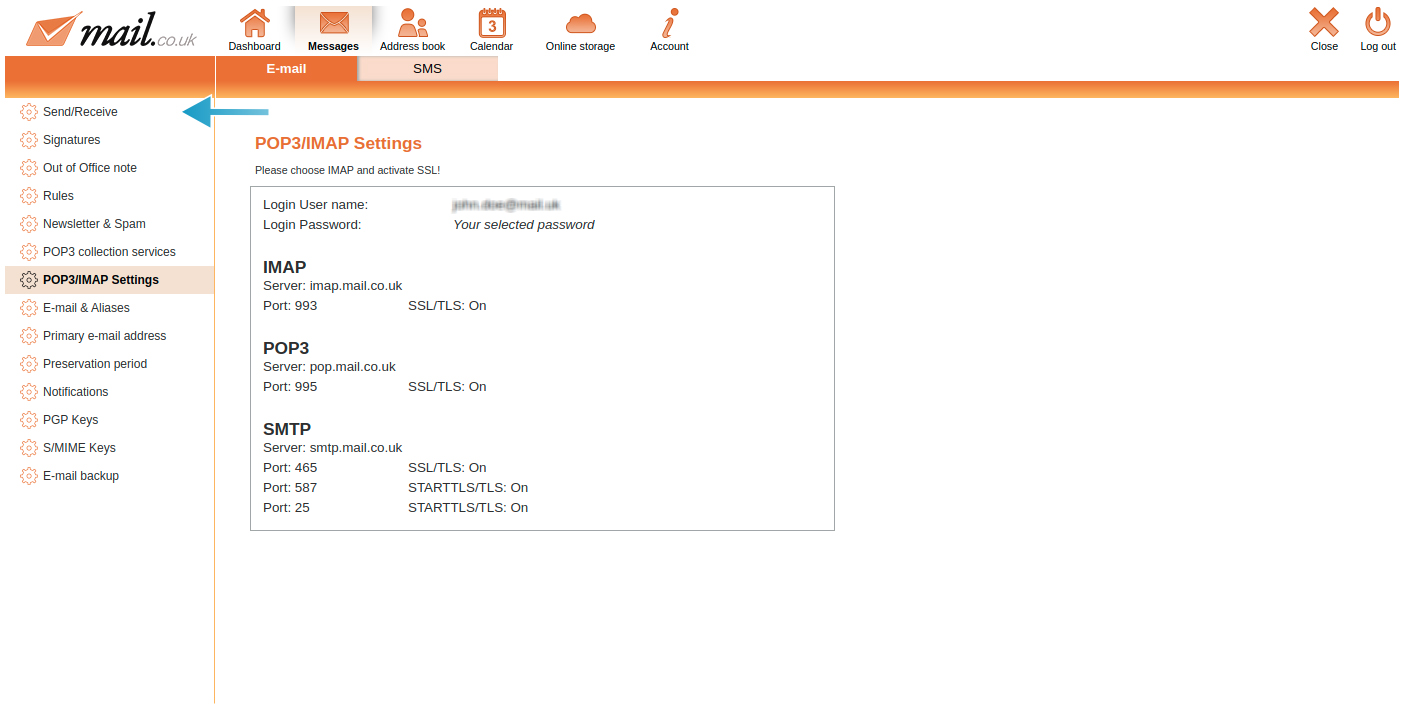
-
In the middle of the screen is the section "Default settings when composing an e-mail", there you can now set the desired font, font size and font colour. Then click on "Save" so that the setting is saved.

Important note: If an e-mail is composed in plain text mode, the default setting is not used.
