Change login name and password
If you have questions about password security or login names, you can find more information here:
Password Security
Individual Login Name.
We also recommend reading here about why a password manager is a useful addition to your online security.
Change password
-
Log in with your access data.
-
After logging in, you are on the start page of the webmailer, from there go to the settings mode (cogwheel, top right).
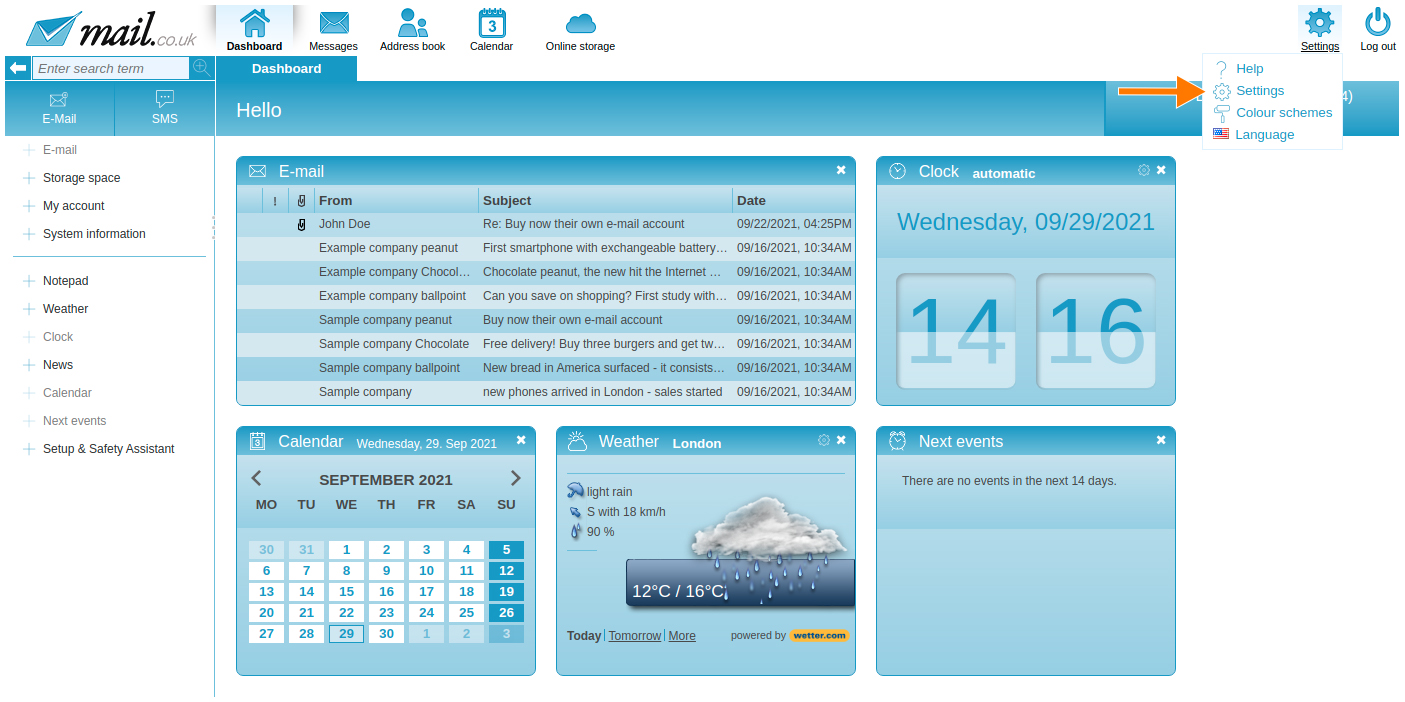
-
The navigation bar turns orange, go to the "Account" tab.
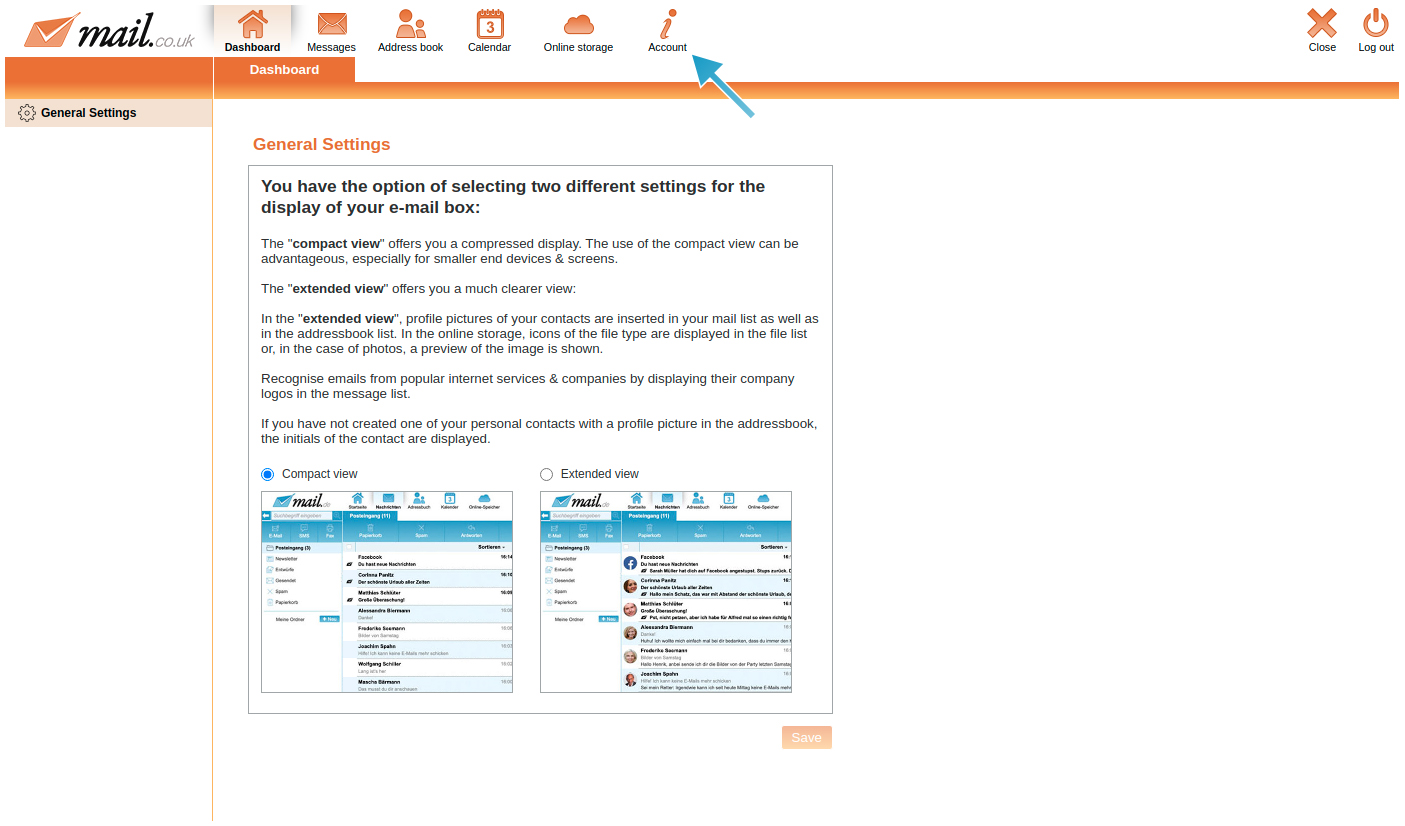
-
On the left side there are various menu items, select "Login & Password" there.
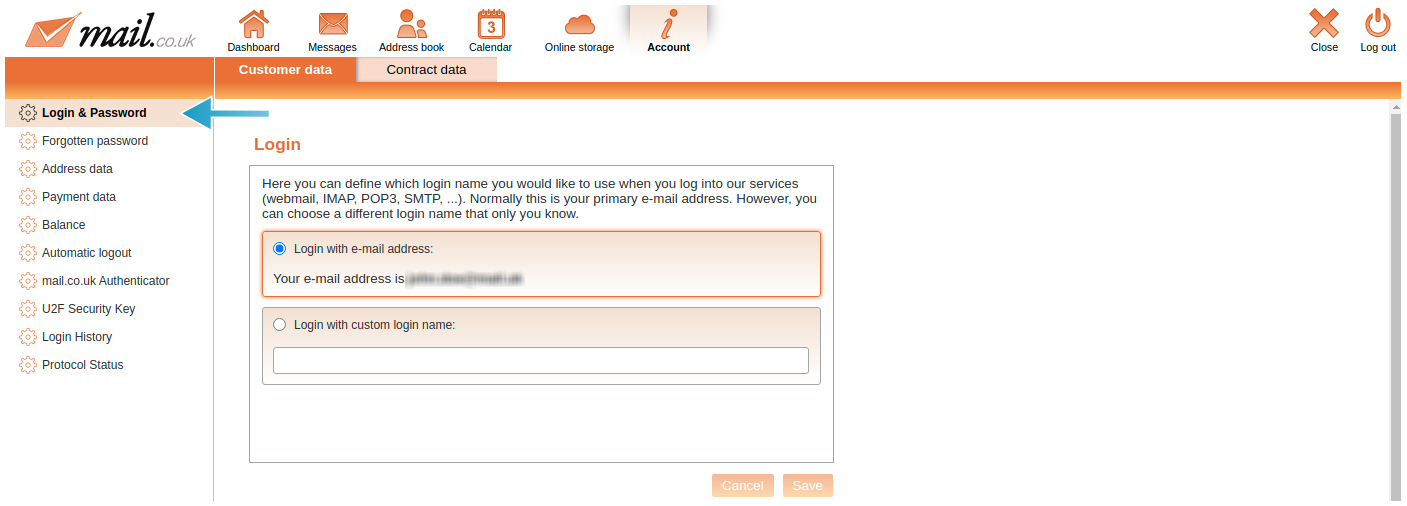
-
Now you can choose a new password, enter the desired character string under "New Password" (1). The colour-coded lock symbol tells you whether the entry is a valid but insecure password (orange), a secure password (green) or an invalid entry (red X).
-
After a valid entry, enter the character string again under "Repeat new password (1)".
-
If both entries match, this is indicated by a green tick.
-
To confirm the change, enter your current password (2) in the relevant input field and click on "Save".
-
Your new password is now valid.

Password requirements
A valid password is a minimum length of 12 characters, consists of upper and lower case letters, contains at least one special character and at least one digit.
Important note: If you use an e-mail client (e.g. Microsoft Outlook, Mozilla Thunderbird), the new password must also be entered there.
Change Login
If you want to log in to your mail.co.uk mailbox, you will always need your login and password. By default, your login is your e-mail address (john.doe@mail.co.uk) or, in short, the e-mail prefix (john.doe). For all its simplicity, this means that every person who knows your e-mail address also knows your login. This poses a potential security risk, as in case of misuse only your password is unknown.
In the field "Login with self-defined login name:" you can make the desired entry and confirm it by entering the current password and clicking on "Save".
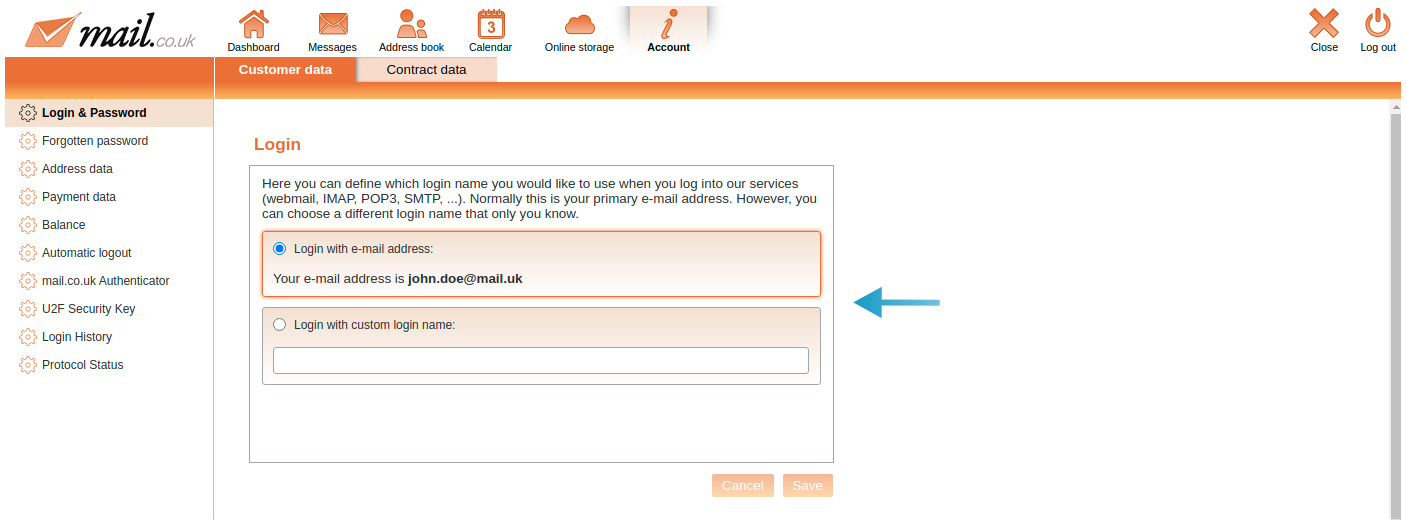
Login requirements
A self-defined login must consist of at least 4 characters, 1 of which must be a special character (permitted special characters: !$&/=?).
Important note: If you use an e-mail client (e.g. Microsoft Outlook, Mozilla Thunderbird), the new login name must also be entered there.
Resetting your login
If you want to reset your login (i.e. to e-mail address/prefix), simply click on "Reset", enter your current password and confirm by clicking on "Save".
