Creating and managing signatures
You can create up to 10 e-mail signatures (depending on the selected e-mail package) simultaneously in the settings mode.
A signature always consists of the name of the signature and the signature text. You can define one of your created signatures as the default signature. This signature is then automatically displayed in the message area (body) of every e-mail you wish to send. While you are composing an e-mail, you can of course change or hide a signature. In the settings mode, existing signatures can also be edited or deleted.
-
Log in with your access data.
-
After logging in, you are on the start page of the webmailer; from there, go to the settings mode. To do this, click on "Settings" (cogwheel) at the top right and then on "Settings" again in the menu.
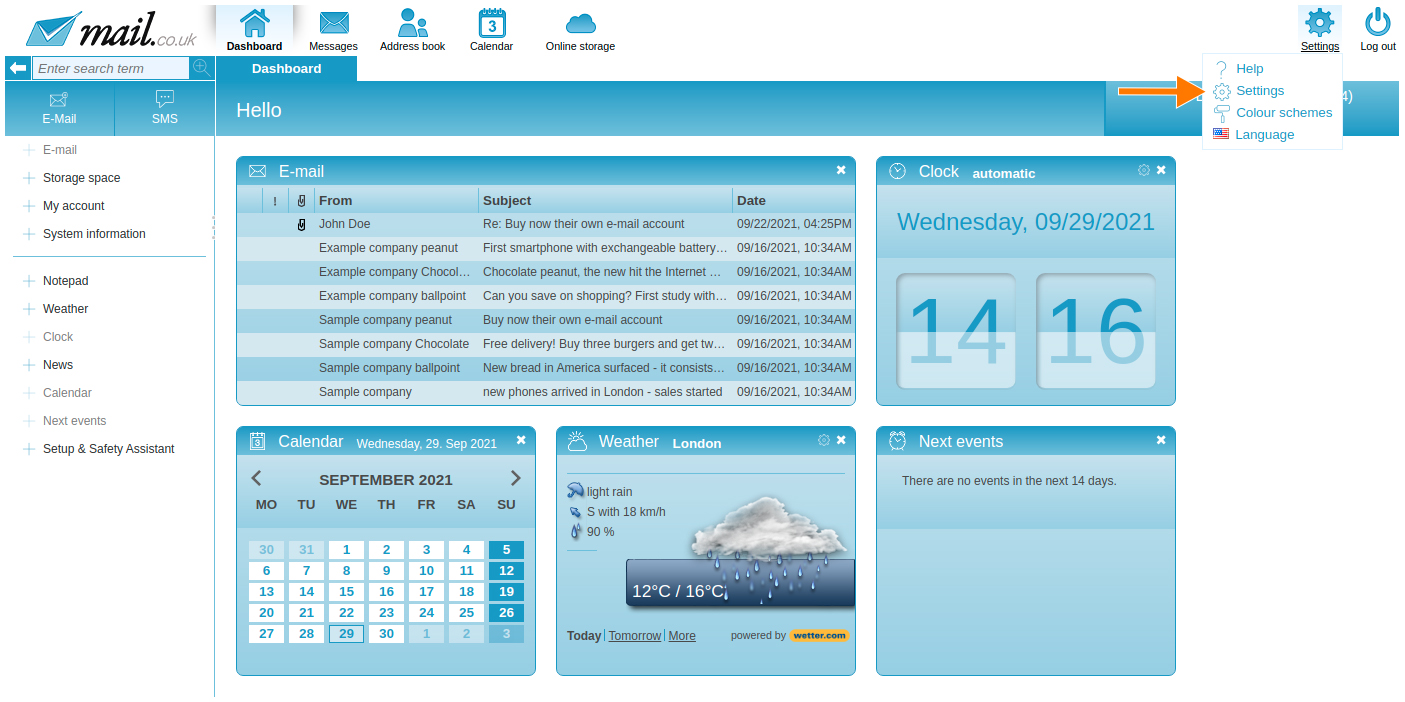
-
The navigation bar turns orange, go to the tab "Messages".
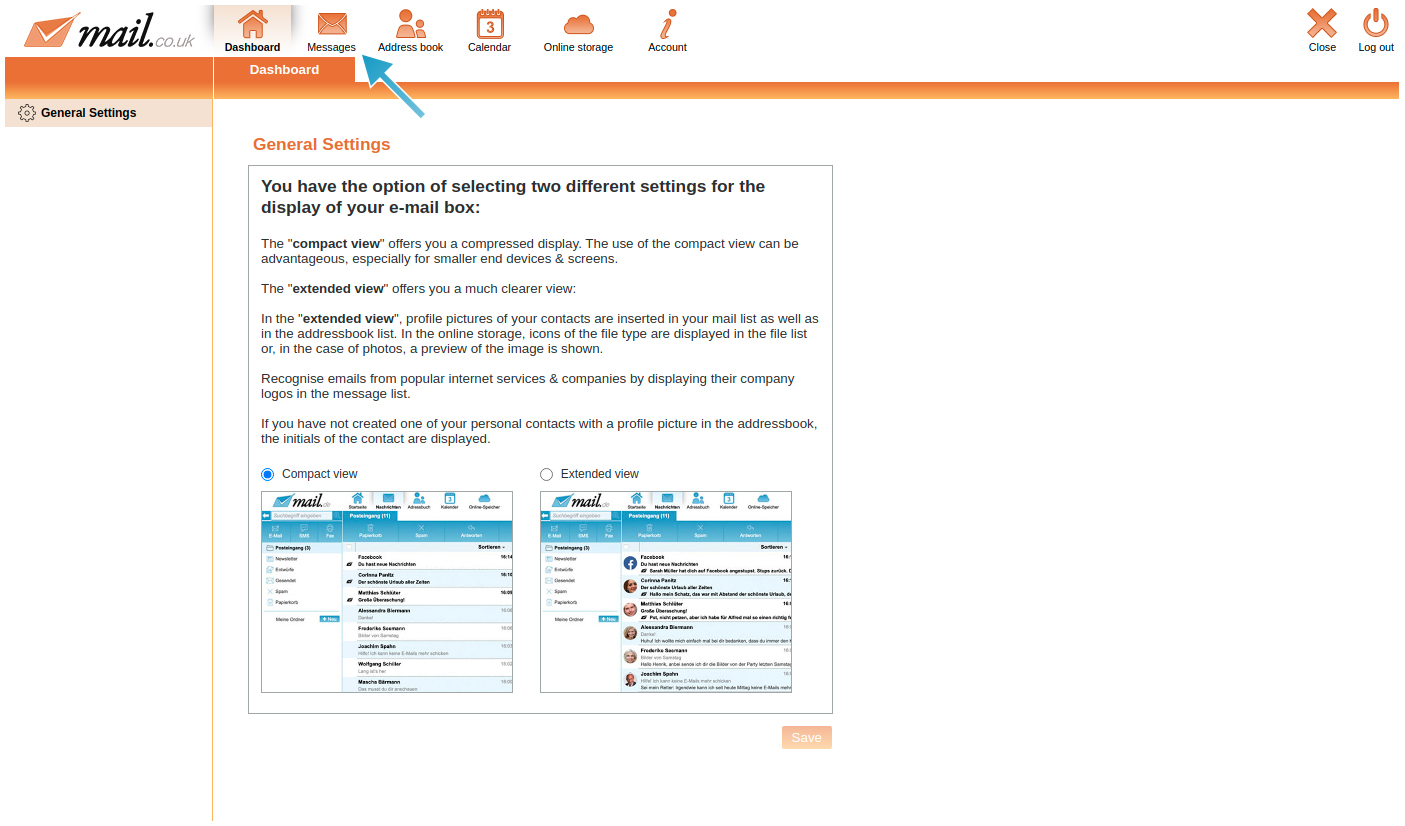
-
On the left side there are various menu items, select "Signatures".
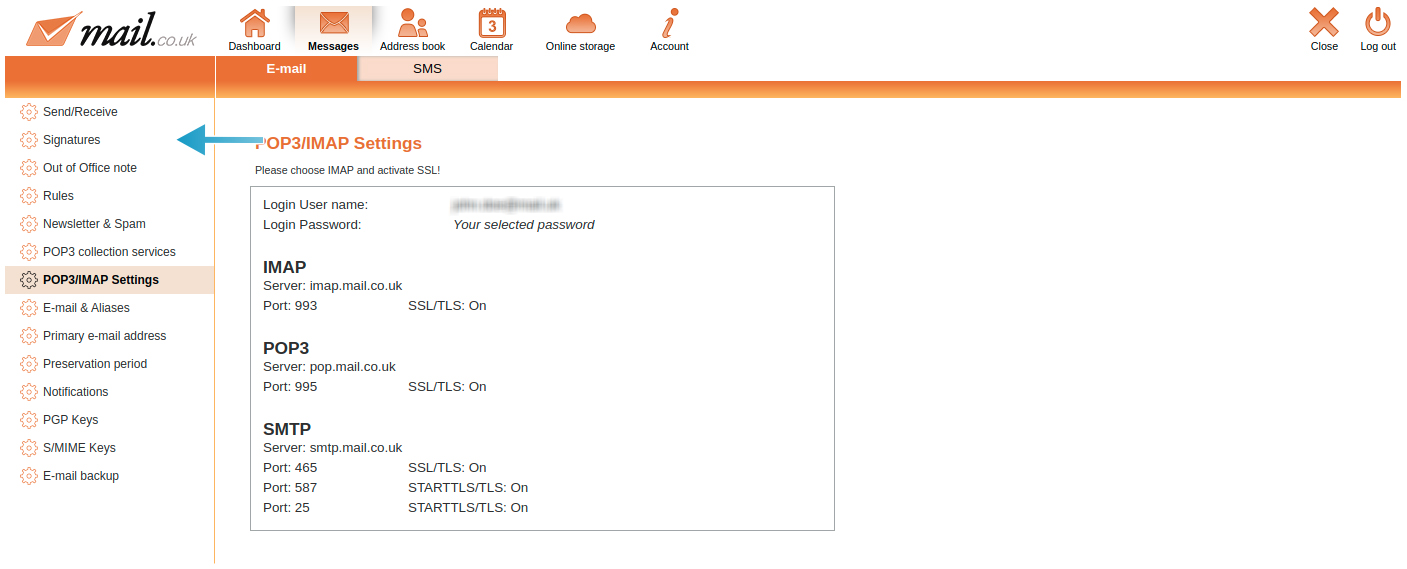
-
There you can create a desired signature, click on the button "Create".
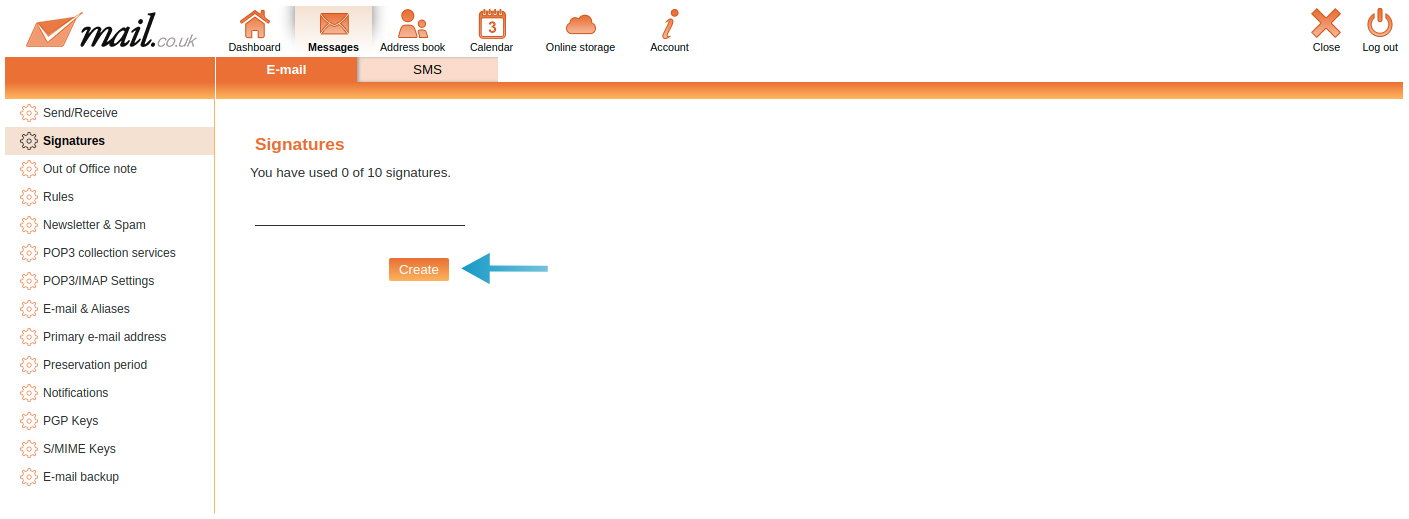
-
Now you can enter the name of the signature (1) and of course the signature text (2).
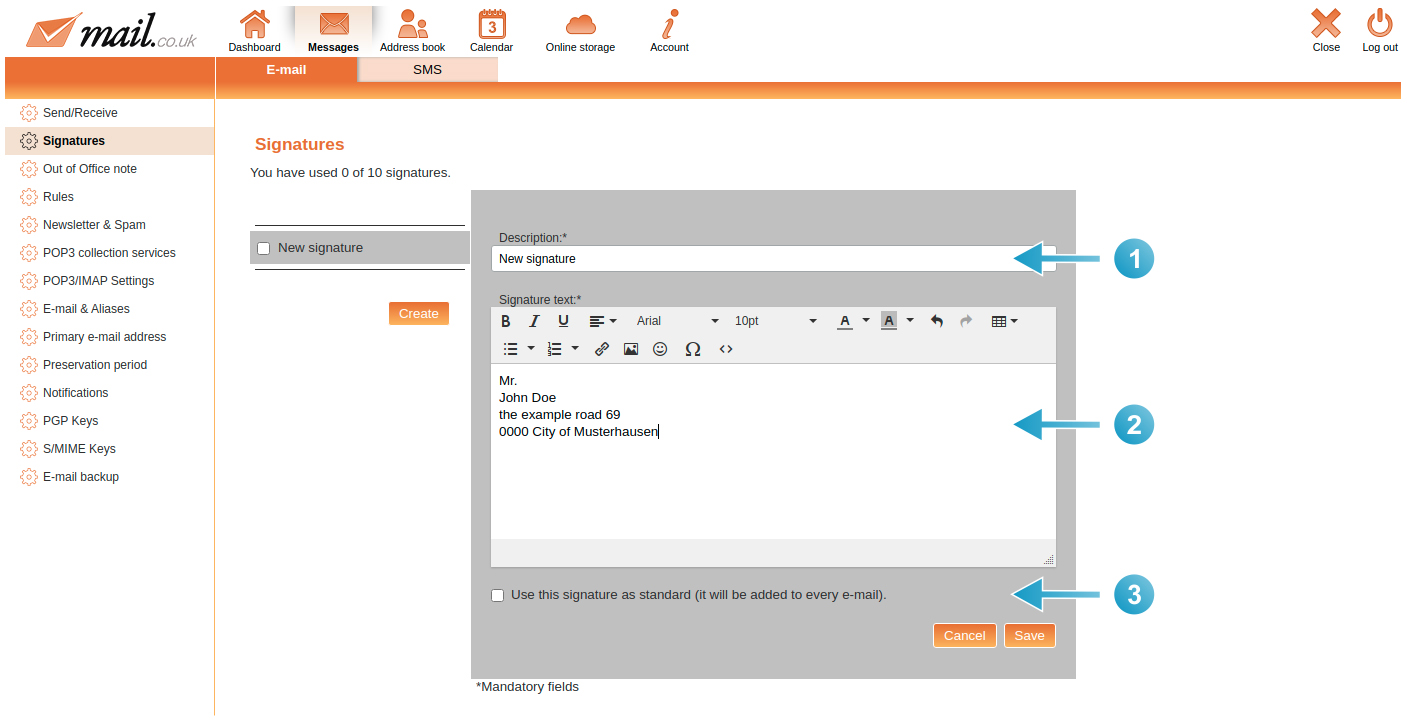
-
Then click on the "Save" button and the signature will be saved.
