Settings for the system behaviour of the "newsletter" and "spam" folders
By default, a certain system behaviour is set for incoming newsletters and for e-mails that you mark as SPAM.
System behaviour for incoming newsletters
By default, it is defined in the settings that e-mails classified as newsletters by spam protection are moved to the system folder "Newsletter".
If you do not want this setting, you can deactivate this function as follows:
-
Log in to https://my.mail.co.uk with your access data.
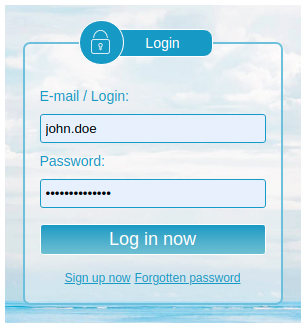
-
After logging in, you will find yourself on the start page of the webmailer, from there go into settings mode. To do this, click on "Settings" (cogwheel) at the top right and then on "Settings" again in the menu.
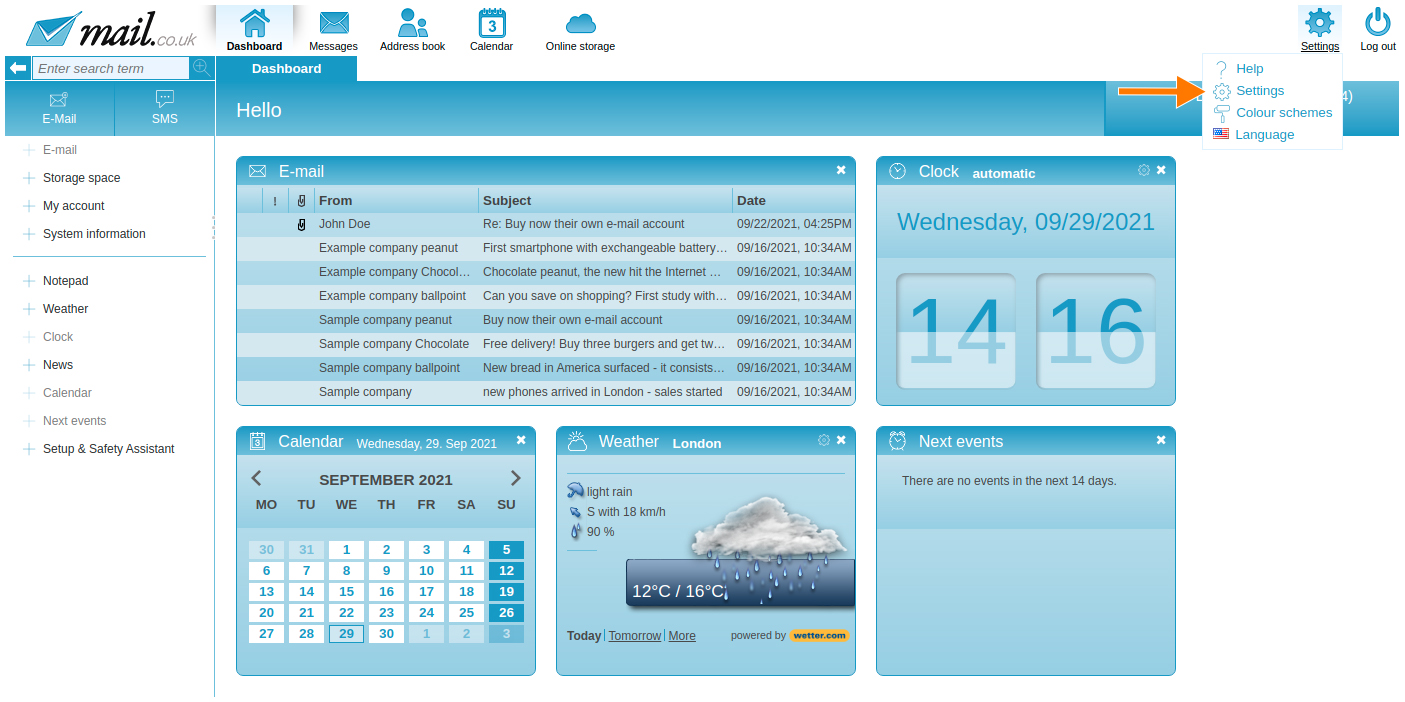
-
The navigation bar turns orange, go to the "Messages" tab.
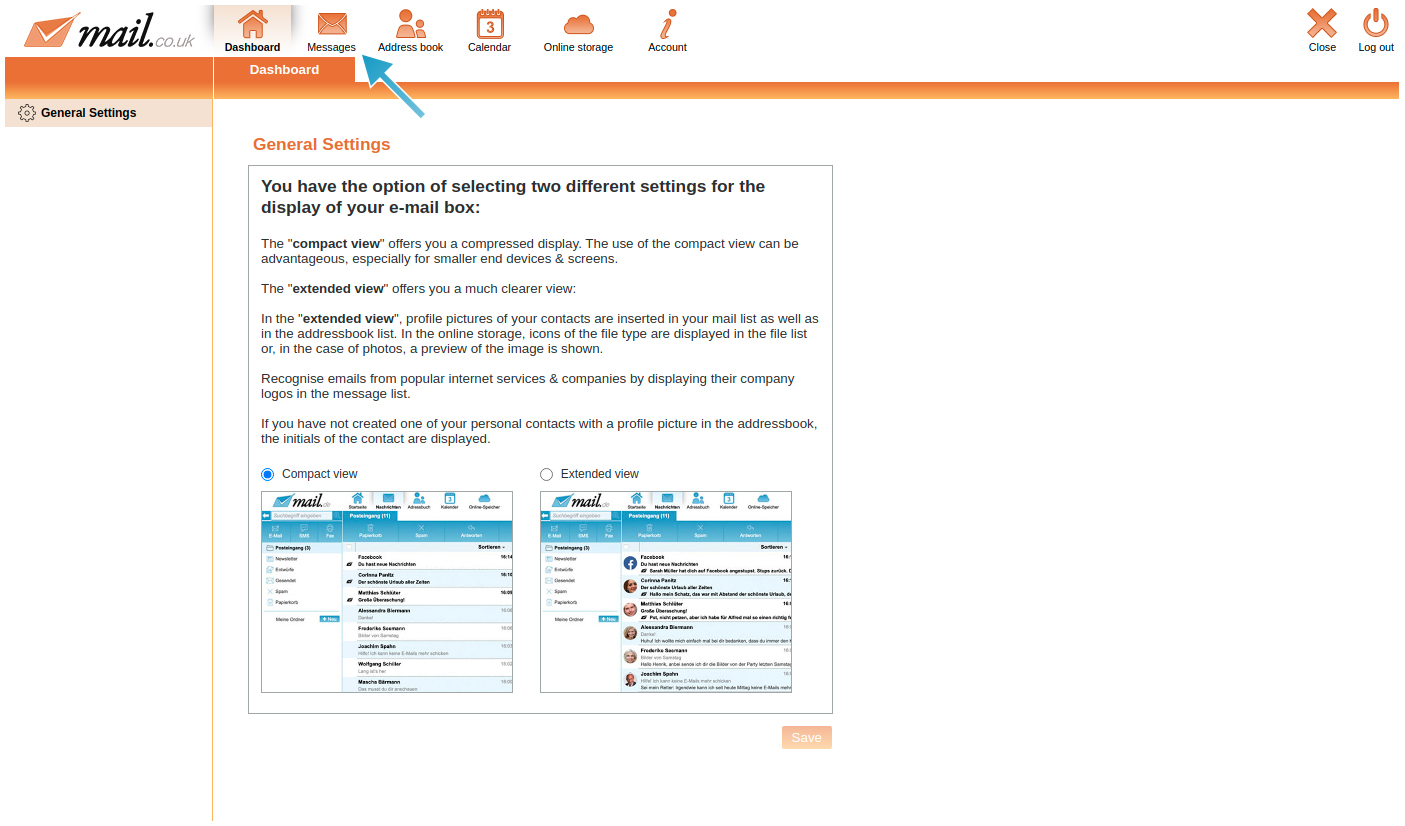
-
Then in the left menu click on "Newsletter & Spam".
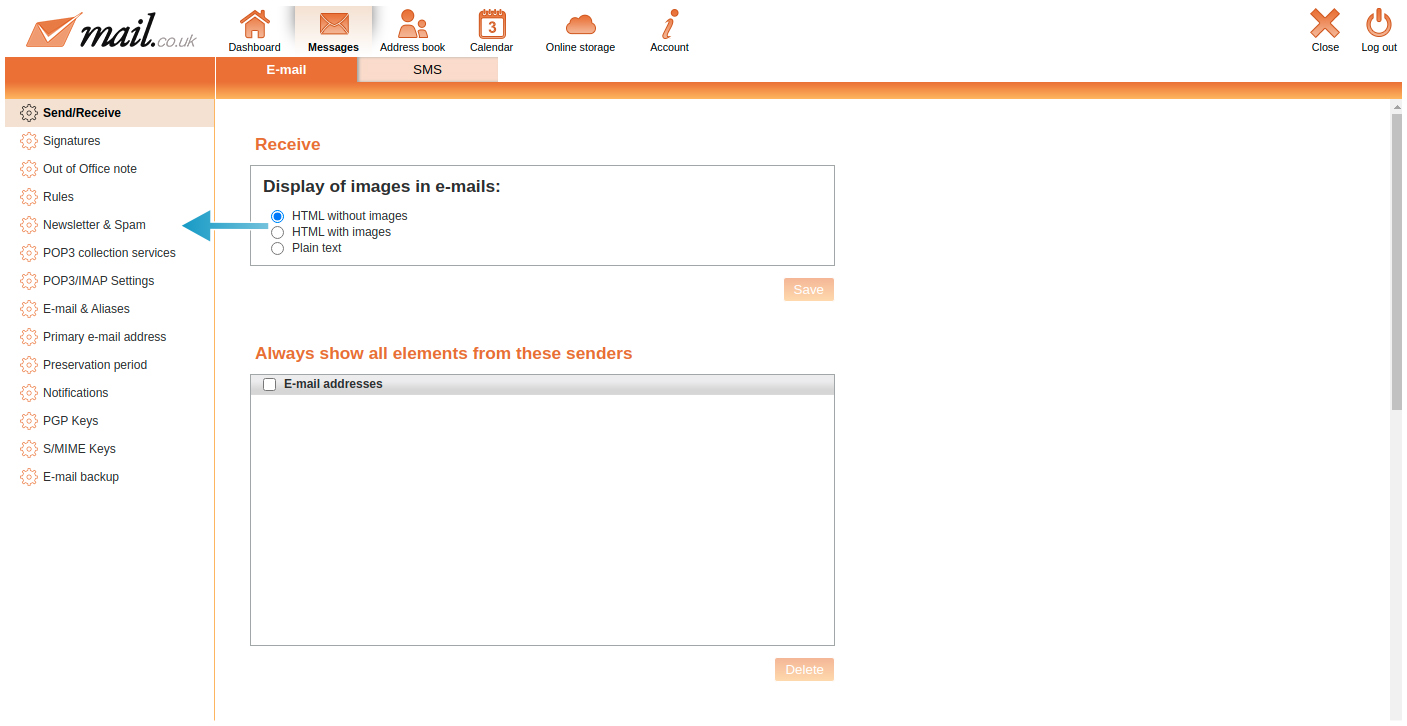
-
In the upper area you will find the radio button "Route all messages marked as newsletter/bulk by mail.co.uk SPAM protection to the "Newsletter Folder". If you uncheck this box, the e-mails that were previously classified as newsletters will be placed in the inbox as normal.
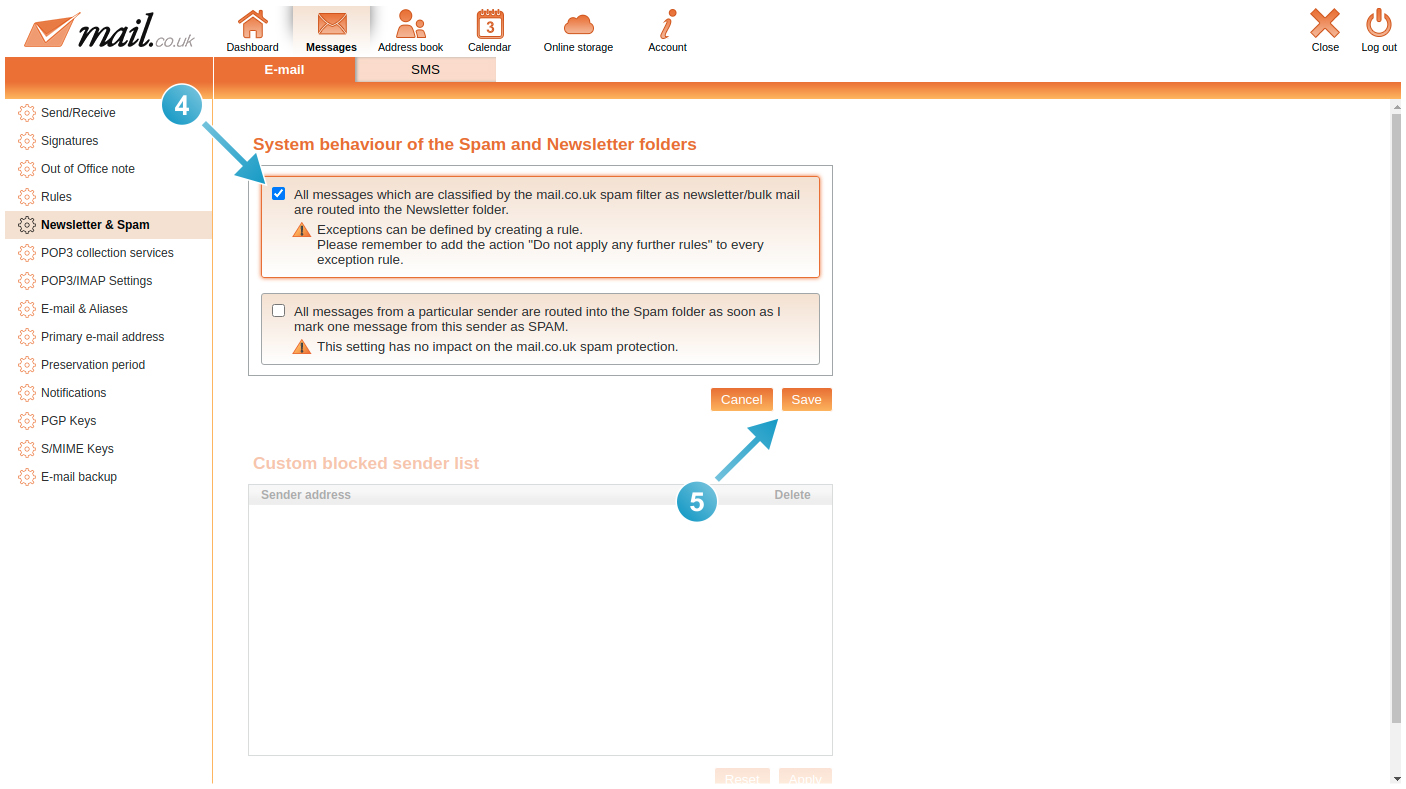
-
Then click on the "Save" button so that the settings are saved.
System behaviour of e-mails marked as SPAM
If you mark an e-mail as spam, the marked e-mail and future e-mails from this sender are moved to the "Spam Folder" by default.
The sender is then automatically placed on the user-defined spam list, which you can also find in the settings.
If you want to remove one of these senders from the custom spam list, proceed as follows:
-
Log in to www.mail.co.uk with your access data.
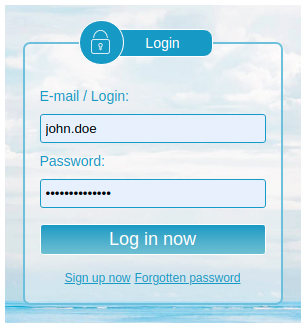
-
After logging in, you are on the start page of the webmailer, from there go to the settings mode. To do this, click on "Settings" (cogwheel) at the top right and then on "Settings" again in the menu.
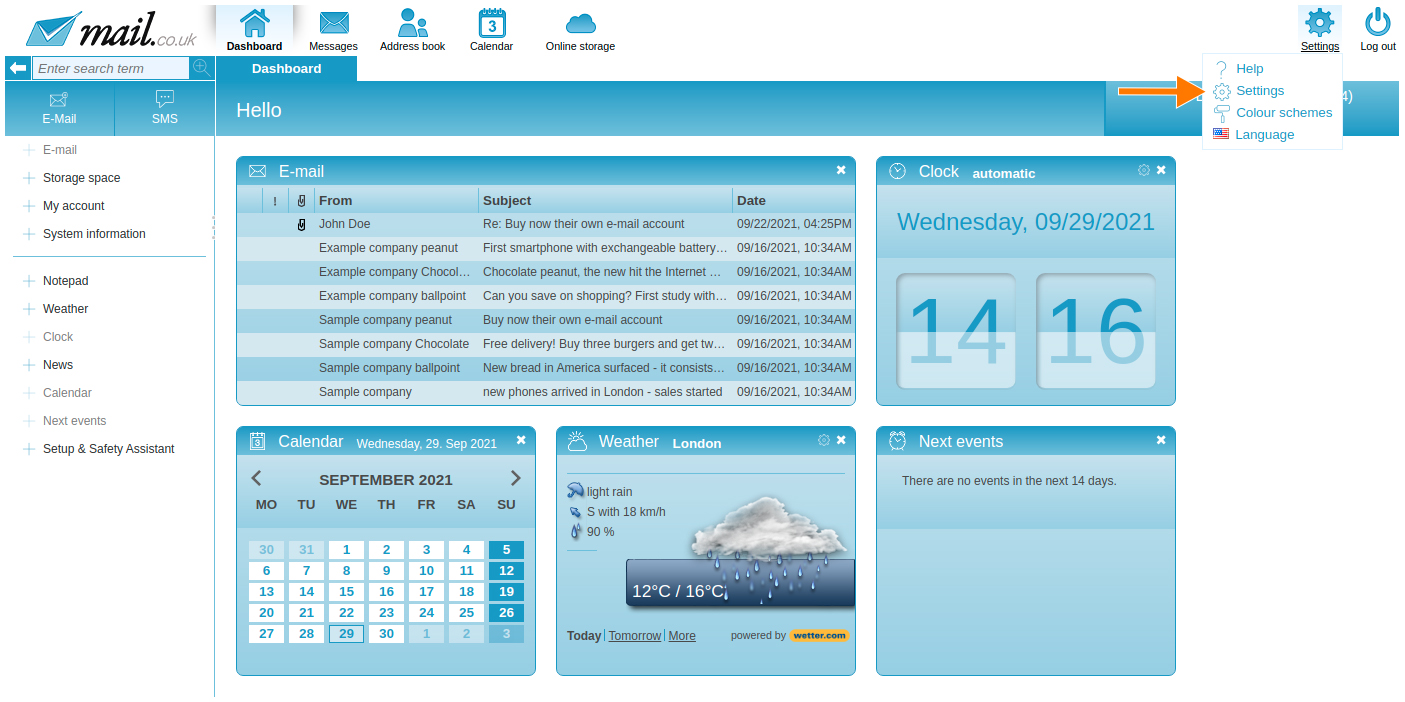
-
The navigation bar turns orange, go to the "Messages" tab.
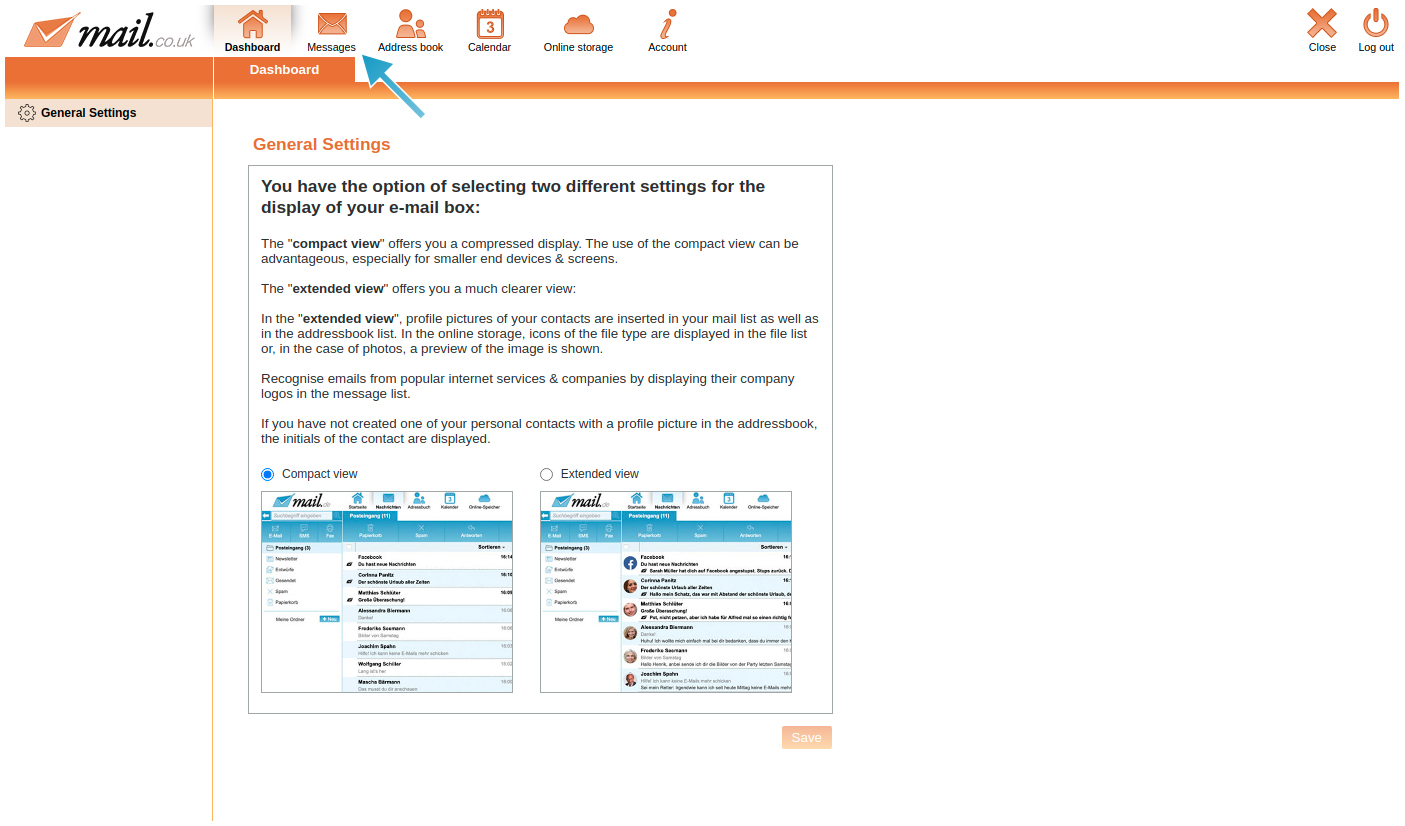
-
Then in the left menu click on "Newsletter & Spam".
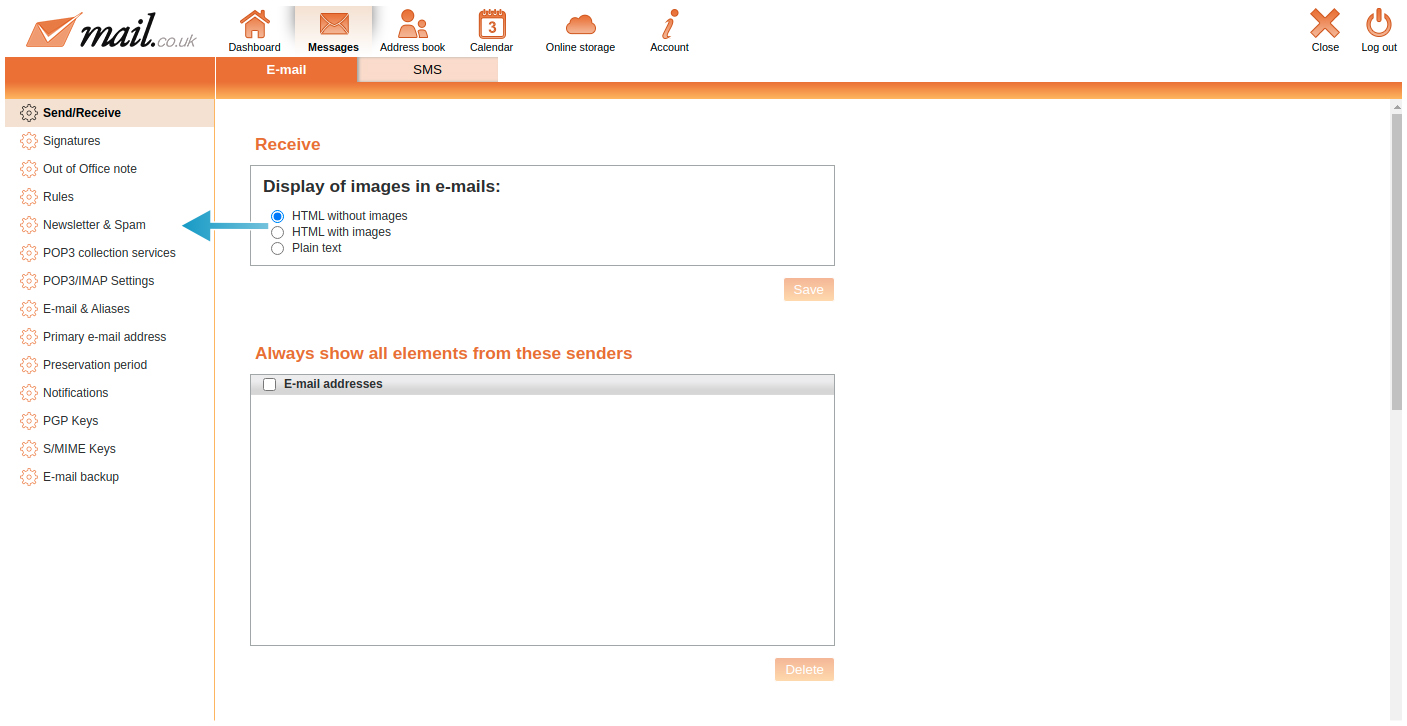
-
In the middle area you will find the overview "Custom blocked sender list". There you will find the e-mail addresses where you have previously marked an e-mail as spam and the sender e-mail address has been placed on this list. If you now want to delete one of the e-mail addresses from this list, click on the corresponding box and put a tick in it.
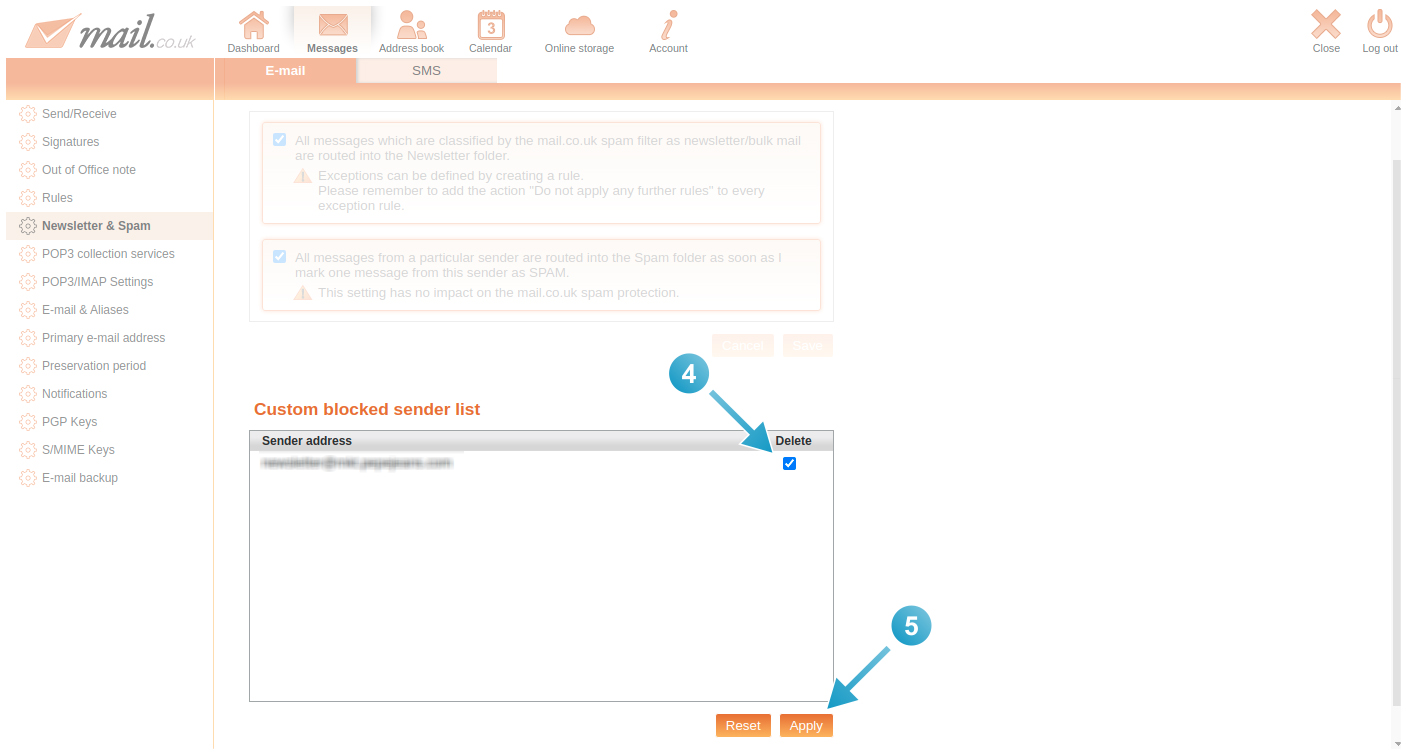
-
By clicking on "Apply", the e-mail address will be deleted from the list and e-mails from this sender will be put back into the inbox normally, unless you have created a rule for this sender e-mail address.
Important note: If you remove the tick from "Route all messages from a specific sender to the "Spam Folder as soon as a message from this sender has been marked as SPAM by me.", the functionality of the custom spam list is deactivated.
