Opening and saving email attachments
An email can contain one or more file attachments. Attachments can be saved either to your computer’s hard drive or directly to the file inbox of your mail.co.uk account.
Save attachment to file inbox
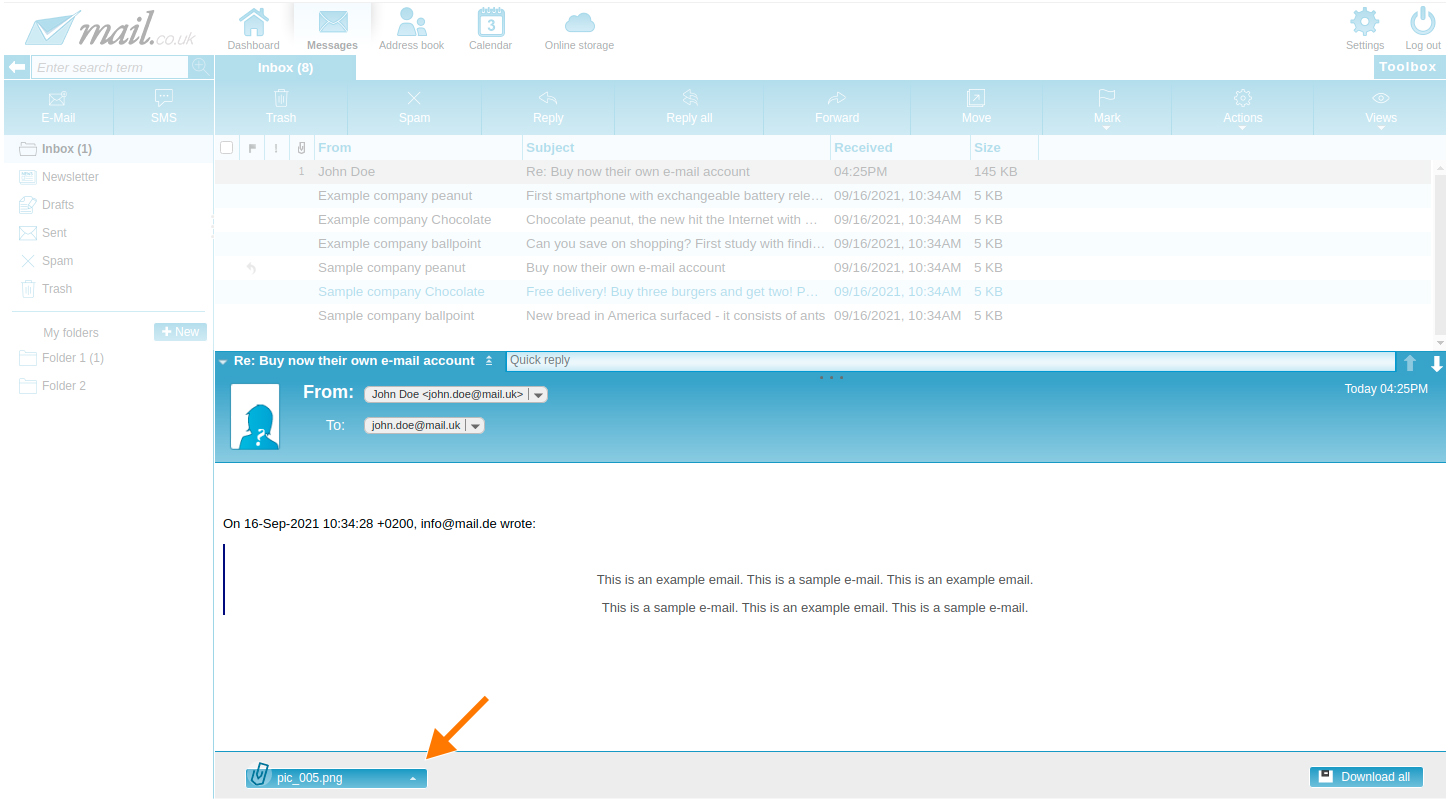
If you save an attachment to your file inbox (1), it will be available to you anytime, anywhere. Simply open the menu of the respective attachment by hovering your mouse over the small arrow (2), then click on "Save to file inbox". You can also drag and drop the attachment. As soon as you start dragging, a box titled "File Inbox" will appear in the toolbox (the right-hand area). Drop the attachment into this box, and it will be saved immediately.
Save attachment to hard drive
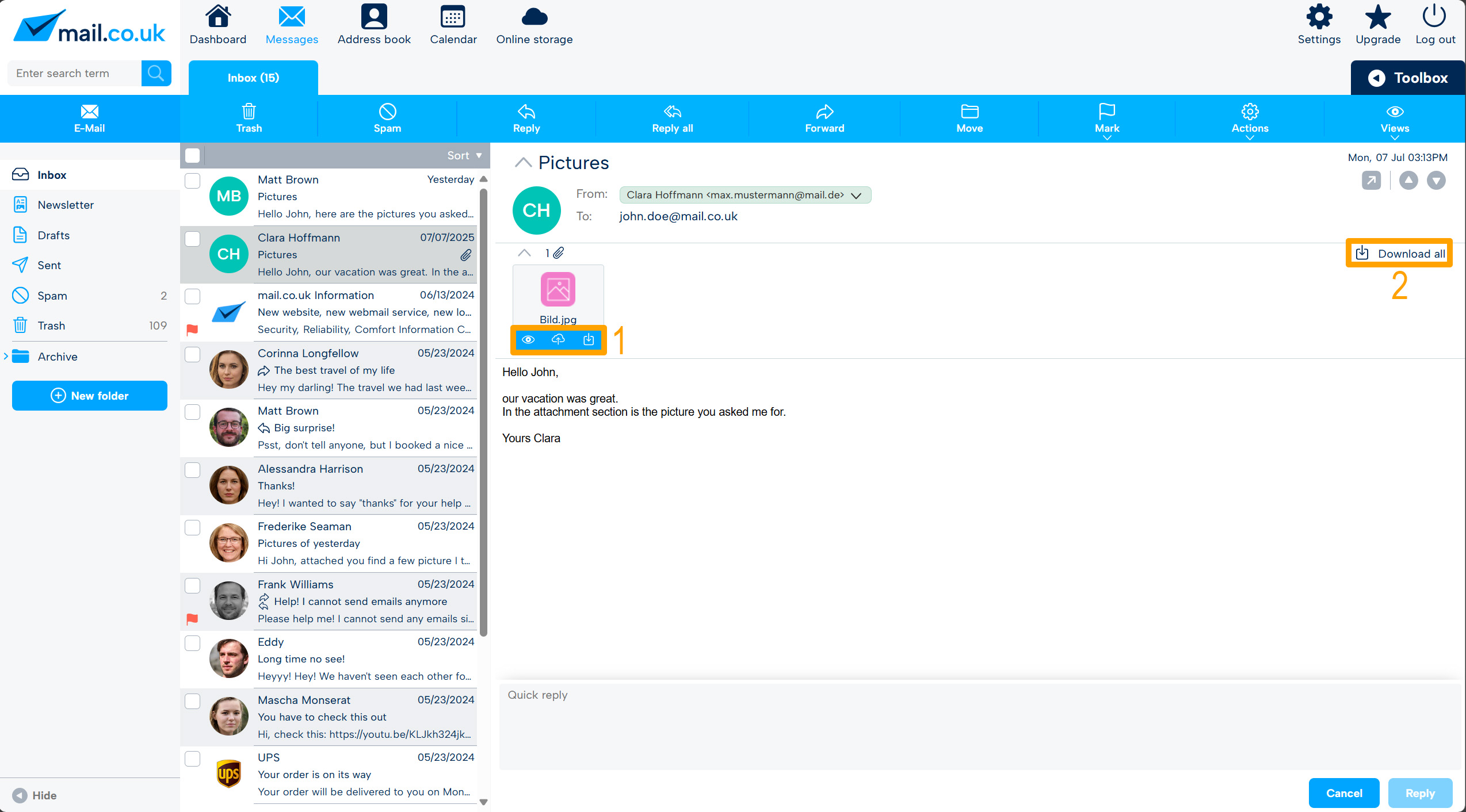
You can save an attachment to the hard drive of the computer you're currently using by simply clicking on the respective attachment (1). This will open your computer’s file dialog, which you can follow to complete the download. You also have the option to download all attachments from an email at once (2) by clicking "Download all".
Open attachment
You can open the most common file formats directly before saving by hovering over the small arrow in the attachment menu and clicking "Open attachment". If "Open attachment" is grayed out or inactive, the corresponding file format is not supported.
